Among the most popular social media platforms, Facebook has made its place in almost every individual’s life. The staggering figure of 2.6 billion active Facebook users worldwide is enough to justify the statement. Apart from allowing you the opportunity to connect with your loved ones, Facebook lets you strengthen your marketing efforts, build personalized pages, chat groups, spread your word across the mass, and so on. Adding more to its features, you can use the Facebook search option to search for any of your friends, renowned celebrities, retail shops, etc.
While the search option in Facebook offers a great help, instances might occur when you need to know how to clear Facebook search history. This will erase all the previous searches you have made on your Facebook account. Whether you have a desktop computer, laptop, smartphone, or tablet, you can delete all your searches on Facebook by following some simple steps mentioned in this blog post. Read on to explore them and arm yourself with many valuable insights into the leading social media platform today.
How to Clear Facebook Search History?
Facebook allows you to clear the search history on your Facebook account on both a computer or a mobile device. Although the process of deleting the search history is simple, you should carefully follow the recommended instructions to avoid any error. One of the easiest ways to clear Facebook search history on your computer is to click on the cross icon located at the right-hand side of the Facebook search result. Here’s the detailed way of how you can do it:
- Open a web browser on your computer and visit facebook.com. You can also use the Facebook app to perform this action.
- Log into your account using the correct login credentials.
- Once you are logged into your Facebook account, locate the search bar at the top of your Facebook window and click on the blank space.
- You can see all the searches you have made earlier. Click or tap on the “X” icon at the right-hand-side of the search result to clear the search from your Facebook account. This is how to clear Facebook search history using one of the most easiest ways.
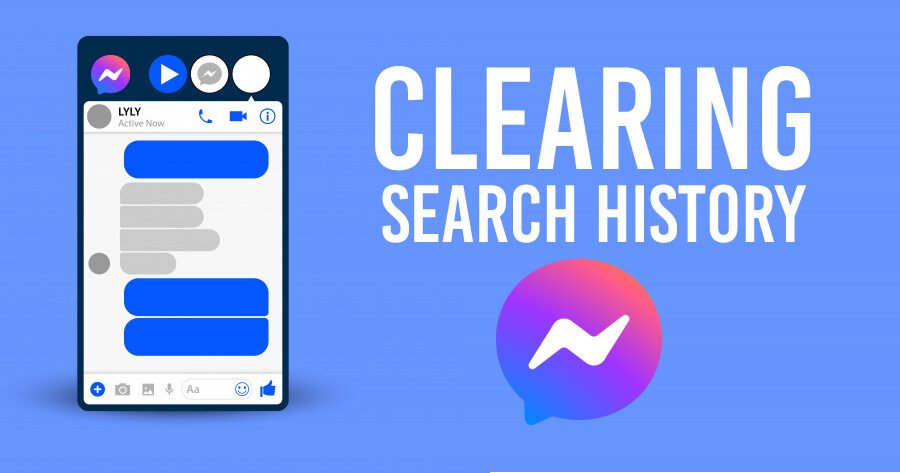
Clearing Search History From Facebook Messenger
Facebook Messenger is one of the most popular applications that allows you to communicate with people across the world using the internet. All you need to do is register yourself on Facebook and it will automatically ask you to download the Messenger app to send and receive messages. If you are someone who is already using the Facebook Messenger app, you might know that every search you make on this app, the searches are saved in a log of your recent searches. In such cases, you might wonder how to clear Facebook Messenger search history.
While clearing the search history on Facebook Messenger seems simple, you must know that the search history removal is applicable only for the device on which you are performing the action. It means that if you clear a search history from Facebook Messenger on your iPhone, you can’t expect the removal of that search from any of your other devices. You can follow the below-mentioned steps to clear search history from Facebook Messenger:
- Open the Messenger app on your smart device.
- From the Chats section, tap on the search bar at the top.
- Tap on Edit in the upper-right-hand side of the screen.
- Tap on “Clear All” next to “Recent Searches”. This is how to clear Facebook Messenger search history.
Also Read: How To Resolve Facebook Not Responding Issues?
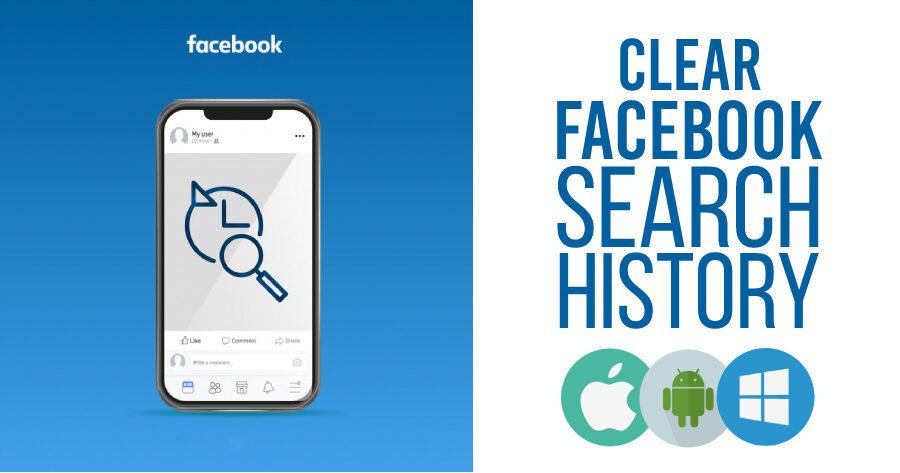
Tips To Clear Facebook Search History on Android and iPhone
The use of Android and iPhone have significantly grown over the past few years. Same is in the case of using the Facebook app on these devices. Clearing the search history gives you an opportunity to ensure the privacy of your Facebook account. It also clears the space occupied by all your searches on Facebook, making room for your future searches. You can follow some simple steps to clear the Facebook search history on Android and iPhone. Let’s have a look at them one by one.
- How to clear Facebook search history on Android?
If you are using an Android device, you can clear the search history from Facebook and get an answer to the question, how to clear Facebook search history on Android using the steps mentioned under:
- Open a web browser on your Android device. You can also use the Facebook app on the device.
- Log into your Facebook account using the correct login credentials.
- If you want to delete one search on your Facebook account, tap on the three horizontal lines in the top-right of your Facebook page.
- Tap your name on the new page that appears.
- Tap on the three dots below your profile picture.
- Tap on the Activity Log.
- Tap on Menu next to the search you want to delete and then tap on “Delete”.
- How to clear search history on Facebook app?
With the rise in use of the Facebook app, users often wonder how to clear search history on Facebook app. To start with the process of clearing search history on Facebook app, log into your account and tap on Menu (three dots) below your profile picture. The next step requires you to tap on Activity Log and then on Filters. You can finally tap on Category> Logged Action and Other Activity followed by a tap on search history and then on “Clear Searches”.
Once you clear the search history on Facebook app, you can no longer see the previous searches you have made. However, this doesn’t clear Facebook searches on any of your other devices.
- How to clear Facebook search history on iPhone app?
If you are using an iPhone and are wondering how to clear Facebook search history on iPhone app, you can use the similar procedure we have discussed for clearing the searches on Facebook apps on Android devices. You can either clear one of the searches or all the searches you’ve made till now. Once you complete clearing them, you can no longer see them; however, you can search for the deleted item by typing the characters in the Facebook search bar again.
The Facebook search option gives you an excellent opportunity to search for any person, place, shop details, etc. While this is a very interesting feature of Facebook, to ensure the privacy of your account, you might want to clear the search history from Facebook. Follow the various ways of clearing the search history from Facebook as mentioned here and ensure the privacy of your social media account.
