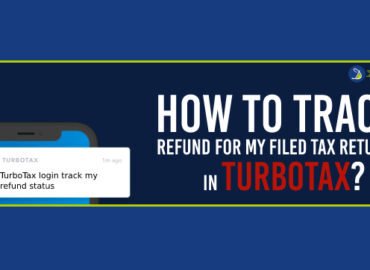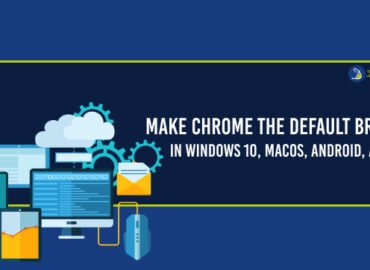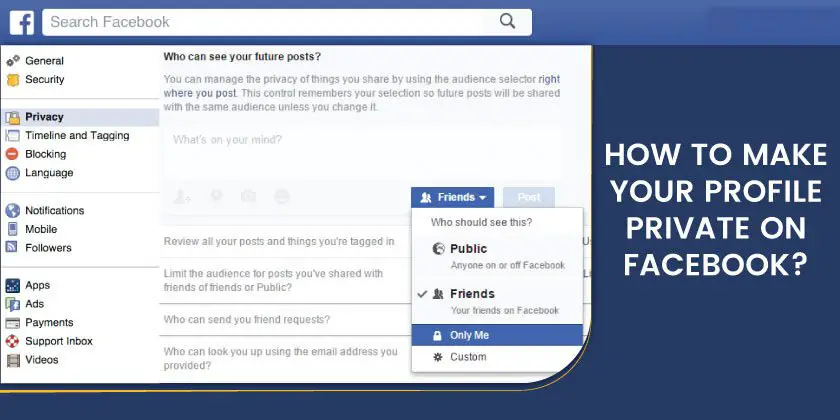
Facebook is a social networking website where users can talk live, view short-form videos, post comments, exchange photos, and link to news or other noteworthy online material. Facebook is accessible to everyone and is user-friendly. The least technically savvy individuals can register and start posting on Facebook. Although it initially served to stay in touch with or reconnect with long-lost friends, it quickly rose to the top of the list among businesses that could precisely target their audience and deliver advertisements to those most likely to be interested in their goods or services.
QUALITIES OF FACEBOOK
- The user may manage the friend list on Facebook and use privacy options to control who can view the content on the profile.
- The user can maintain photo albums on Facebook and post photos there for friends to see.
- Facebook allows the user to remark on the friends’ profile pages to stay in touch, exchange information, or just say “hello.” It also provides interactive online conversation.
- Group pages, fan pages, and business pages are all supported by Facebook, allowing organizations to use it as a tool for social media marketing.
- The Facebook developer network offers cutting-edge capabilities and alternatives for revenue.
- Facebook Live enables live video streaming.
- With the Facebook Portal device, the user may chat with Facebook friends and family or have Facebook photographs automatically displayed.
The user may ask how to make Facebook private. Setting the default sharing option to Friends rather than Public is an easy approach to lock down any future posts made by the user. Only friends can see the postings after the user makes this choice. How to access the Facebook Privacy Settings and Tools page:
- On any Facebook screen, click the arrow in the upper-right corner.
- From the drop-down box, choose Settings & Privacy.
- Select Settings.
- In the left pane, select Privacy.
- Who can view the upcoming posts is the first item on the list. Select Edit and then select Friends from the drop-down option if it reads Public.
- To save the modification, select Close.
- On this screen, the user can also modify the audience for earlier posts. For posts, the user has shared with friends of friends or the public, look for a section with the label Limit the audience. Select Limit Past Posts, then click that option once more.
Users can normally set their Facebook accounts and posts to one of four levels of privacy:
- Anyone with a link can view it if it is public, even if they don’t have a Facebook account.
- Friends signify that only those on the list of friends can view it. The user occasionally has the option to prevent specific friends from seeing a post.
- Friends of friends entail that anyone with whom the user has a common friend can view it.
- Only me denotes that it is completely private and that only the user has access to it.
The user should select Only me whenever feasible if they wish to keep their Facebook as private as possible. While some of Facebook’s privacy tools are accessible through its mobile app, to access all of them, users must the Facebook website on a computer.
To know how to make Facebook profile private:
- If the user hasn’t already, open the Facebook website and log in.
- In the top-right corner, click the arrow, then click Settings & privacy and Settings.
- In the left sidebar of the Settings screen that appears, select Privacy. The Privacy Settings and Tools page will then be displayed.
- The user has several options to know how to make your Facebook profile private:
To start, go to the user activity section where you may modify who can view your posts, posts in which the user has been mentioned, and pages you follow:
- Select Who can view your upcoming postings. to modify the privacy settings for all future posts you make.
- Click Who can see the people, Pages, and lists you follow? to modify the visibility restrictions for what you’re following.
- To review all your posts and items you’ve been tagged in, click either You can change the privacy settings for stuff you’ve already posted by clicking Limit the audience for posts you’ve shared with friends of friends or Public. This will take you to a new page.
Another question that arises is how to see who is stalking your Facebook profile:
- Visit Facebook.com to sign up for an account. After signing in to Facebook, right-click anywhere. Choose “View Page Source” from the menu now.
- After signing in to Facebook, right-click anywhere. Select the ‘View Page Source’ option to continue.
- The search box that is used to look things up can be accessed by using “CTRL+F.” Next, enter “BUDDY ID” into the search field. Next to “BUDDY ID,” the user will find a number of Facebook profile IDs.
- Open a new tab, copy one of the IDs, and paste it. Find “Facebook.com/15-digit ID” by searching. The screen will display the profile of the individual who stalked the profile. Observe a screenshot.
The user may ask about how to stop someone from messaging the user:
The user can restrict who is permitted to message the user by using the How You Get Message Requests option. Additionally, the user can decide to receive specific messages while filtering them into a different folder outside of the inbox.
- Choose where communications from people who have the phone number and/or mutual friends go under Potential Connections.
- Users can select Don’t receive requests, Message requests (a different folder), or Chats (the default inbox) (deletes them).
- Make the same selection under other people for Instagram users and unconnected people. Here, users can only select either Message requests or don’t receive requests; users cannot select to receive their messages in the default inbox.
The above-mentioned information explains how to make your profile private on Facebook.
how to lock Facebook profile for others how long does Facebook Jail last