With over 2.4 billion active users, Facebook is one of the most popular social media platforms in the world. Whether it is about communicating with your loved ones or managing your marketing efforts, advertisements, and interacting with leading life influencers, Facebook offers you all. One such feature is the Facebook Business Manager that allows you to manage multiple Facebook pages, business assets, and ad accounts. If you are wondering what is Facebook Business Manager, read this blog post and learn some more aspects related to it.
What is Facebook Business Manager?
Facebook Business Manager is a tool using which you can manage multiple pages on Facebook, business assets, ad accounts, and Instagram accounts in a centralized location. It also gives you an excellent opportunity to provide complete or partial access to team members based on their role. Hence, you can delegate tasks for multiple people seamlessly and securely. If you are an agency, you can use Facebook Business Manager to link multiple client Facebook pages to your Facebook Business Manager account. You don’t have to link your team members’ personal Facebook accounts as administrators.
Benefits of Facebook Business Manager
Now that you have read what is Facebook Business Manager, read on to explore the benefits of Facebook Business Manager. Here’s a list of them:
- One of the primary benefits of Facebook Business Manager is that it allows you to separate your own profile from the business page. Hence, there is no risk of privacy concerns or posting something accidentally that is meant for your personal Facebook account.
- With Facebook Business Manager login, you can manage multiple ad accounts and pages on Facebook from a centralized location. So, a central location allows you to keep track of your ads and easily organize your efforts.
- You can share the access of your ads with multiple people. Using Facebook Business Manager, you can give access to agencies and partners without letting them access your business assets.
- You have the complete control of managing the accessibility of each person based on their role, simplifying the method of delegating work.
- You get the opportunity to revoke access for the person who no longer works for you. Since, your personal profile is not associated with your client’s Facebook page, you can easily maintain the roster in Facebook Business Manager.
- In case your business is in multiple locations, you can set up the locations in Facebook Business Manager that will allow your customers to find the best match for store pages using search engines. All you need to do is click on the “Business Manager” option and select “Shop locations”, under “Assets”. Next, select “Add Stores” and then “Add manually” to enter information about your store.
How to Set Up Facebook Business Manager?
If you don’t know how to set up Facebook Business Manager, first, ensure that you have a personal Facebook profile, just as you’d do for registering for Facebook Watch Party. Once you create your Facebook profile, you need to create a Facebook Page for your business followed by a Business Manager account. This will help you in running ads for your page. Follow the below-mentioned steps to set up your Facebook Business Manager account:
- Open the Business Manager home page and click on Create Account located at the upper-right corner of your screen.
- Enter your business name and email, create Facebook Business Manager login, and click Finish.
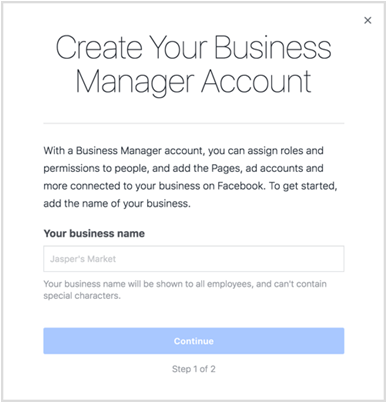
- To add your Facebook page to your new account, click on Add Page on the Business Manager home page.
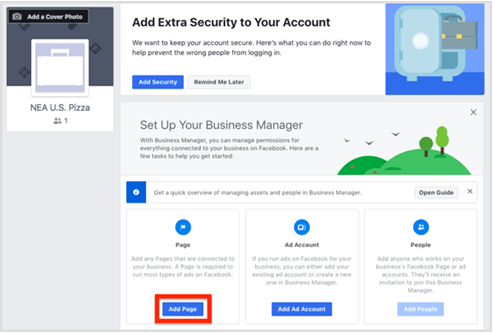
- Click on Add Page under the “Add a Page of Your Own” option. Select your Facebook page and click on Add Page.
- Now, you need to add your Facebook ad account. For this, click on the Add Ad Account option on the Business Manager home screen.
- You can either add an existing ad account or create a new ad account.
- Use your business name when you are prompted to enter the name of your new account.
- Once done, click on “Create Ad Account” to start advertising through Facebook Business Manager.
Now, if you are wondering how to add someone to Facebook Business Manager or how to give access to Facebook Business Manager, first, go to Business Settings and click on “People”. Next, click on the “+Add” icon and enter the work email address of the person you want to add. On the next screen, you can select the role you prefer assigning to that person. You can go through the description for each role. Select either “Employee access” or “Admin access”. You have the option to choose Finance analyst or Finance editor by selecting the “Show Advanced”. Click on Next and select a type of asset in the first column and choose the individual assets in the second column. Lastly, in the third column, toggle on each task to assign to them and click on Invite.
How to Transfer Ownership of a Facebook Page in Business Manager?
If you need an answer to questions like how to transfer ownership of a Facebook Page in Business Manager or how to change page owner on Facebook Business Manager, first, click on “Pages” in the left menu from your News Feed. Next, go to your page, click on Settings, and then on Page Transparency. Lastly click on Assign below the “Assign Page Owner” option, choose a verified Business Manager or disclaimer and click on the “Assign” option.
How to Delete a Facebook Business Manager Account?
If you are wondering how to delete Facebook Business Manager or remove myself from Facebook Business Manager, follow the series of steps mentioned below:
- Open Business settings and click on Business Info.
- Click on “Permanently Delete Business” and follow the on-screen instructions to delete Facebook Business Manager.
In case you encounter any Facebook Business Manager problems while your account is active, ensure that your page doesn’t have any age or country restrictions. Alternatively, you can perform a reset of your Business Manager account by deleting it and creating one again.
So, these are the basic guidelines for using Facebook Business Manager. Follow them the exact way and ensure the management of multiple Facebook pages, business assets, and ad accounts. In case you encounter issues like Facebook Business Manager disabled, you can create a new account and enable it for further use.
