Since its inception in 2008, Google Chrome has significantly gained popularity because of its user-friendly interface and multiple features. Whether we talk about laptops, desktop computers, Android, or iOS devices, Google Chrome is increasingly being used on these devices by almost every internet user. However, instances occur when you might wonder why is Google Chrome so slow and you get frustrated. While such issues can be a result of several factors, you can follow some simple troubleshooting techniques to get rid of the issue in no time. Read on to explore them and understand why such issues even occur in the first place.
Google Chrome Running Slow – Identify The Reasons!
Why Is Google Chrome So Slow On Windows 10?
Before we discuss the various methods of troubleshooting the slow performance of Google Chrome on operating systems like Windows 10 and Android, and on Android, iPhone, Mac, and iPad, let’s understand the various factors that lead to such occurrences.
Browser Cache and Cookies
One of the primary reasons for slow performance of Google Chrome is accumulation of browser cache and cookies over the prolonged use of the internet. While these cache files are useful in fetching the information online, instances occur when these files are accumulated to such an extent that your browsing speed gets immensely slow. Removal of these files from your browser often fixes the issue and gives you answers to questions like why is Google Chrome so slow on Mac, why is Google Chrome so slow on Android, why is Google Chrome so slow on iPhone and iPad, etc. You can follow the below-mentioned steps to remove caches and cookies from your Chrome browser:
- Open Google Chrome on your device.
- Click on the vertical three dots icon at the upper-right-hand side of the Chrome window.
- Scroll down the Settings page and locate the “Privacy and security” window.
- Under “Privacy and security, click on “Clear browsing data”.
- Checkmark the “Cookies and other site data” and “Cached images and files” boxes.
- Click on “Clear data” at the bottom.
Browsing History
Another reason that hinders the performance of your Chrome browser is browsing history. When you browse any website or search engine on the internet, your browsing data piles up over the time. Once the browsing data exceeds the normal limit, you will notice a sudden drop in the performance of your Chrome browser. This reason is also applicable for the slow performance of other web browsers available. To resolve this, you need to delete the browsing history accumulated in your Chrome browser. Follow the below-mentioned steps to clear the browsing history on Chrome:
- Open the Chrome browser on your computer and go to Settings.
- Under the “Privacy and security” window, click on “Clear browsing data”.
- Checkmark the “Browsing history” box and select the time range at the top.
- Click on “Clear data” at the bottom to delete the browsing history.

Also Read: How To Turn Off Google Chrome Notifications?
Google Chrome So Slow On Mac? Here’s Why!
If you have a Mac device, you must have Safari as the default web browser in it. However, instances might happen that you have downloaded and installed Google Chrome on your Mac. If you’ve ever noticed that the Chrome browser is not working as expected, you might wonder why is Google Chrome so slow on Mac. If you can identify the factors that result in the slow performance of Chrome in Mac, you can easily troubleshoot the problem in no time.
Among the various reasons, one of the most common one is using an outdated version of Chrome on your Mac. If Chrome is not updated to its recent version, you cannot experience the desired performance. You need to quickly update your browser and check if there is an improvement in your browsing experience using Chrome.
Why Is Google Chrome So Slow on Android?
Encountering sluggish functioning of Google Chrome on your Android device could be frustrating, especially if you need to fulfill an urgent task online and you don’t have other web browsers installed. In such cases, you should first identify the reason why is Google Chrome so slow on Android. Among the many reasons that often lead to the slow performance of Chrome on Android devices, the most common one is keeping multiple tabs opened. If you are browsing multiple websites on multiple tabs, you will notice that the browsing speed deteriorates. This also is among the primary reasons of slow functioning of Chrome on other devices or operating systems. So, it is recommended that you close all the unnecessary tabs opened in the Chrome browser and keep only those tabs opened which you need to look at.
Factors Affecting Chrome’s Performance on iPhone and iPad
Now that you are aware of the various reasons why is Google Chrome so slow on various operating systems and devices, read on to explore why is Google Chrome so slow on iPhone and iPad. If you have an iPhone or an iPad and you prefer using the Chrome browser on them, you can do so by downloading and installing the browser. However, if you are using Chrome on your iPhone or iPad and notice that there is a significant dip in the browser’s performance, check if there is any extension added to the Chrome browser. While extensions could be effective in adding new features to your Chrome browser, some of them drastically slow down the browser and even hijack your searches on the internet.
If you are wondering why is Google Chrome so slow on iPhone and iPad or you notice that Chrome is acting weirdly, look at your installed extensions and remove the ones that you don’t need. Here’s how you can do it:
- Open the Chrome browser on your device.
- Tap on the three dots menu option at the upper-right corner of the Chrome window.
- Hover over the “More Tools” option and click on “Extensions”.
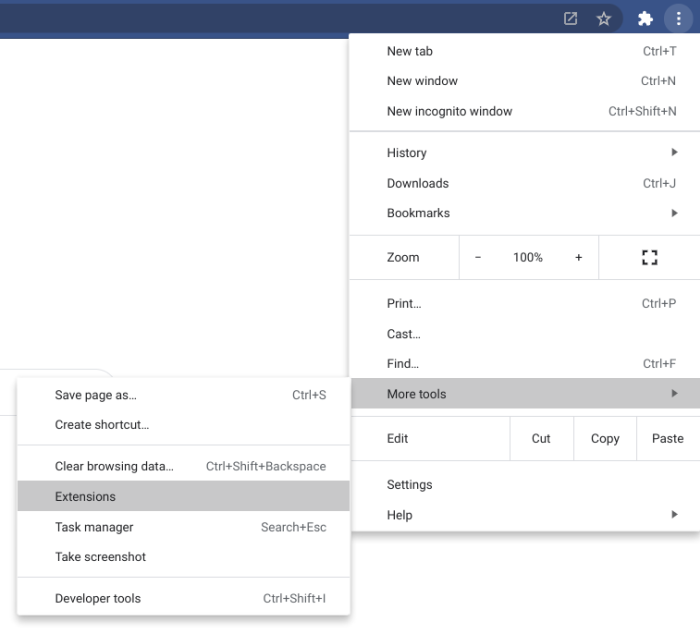
- From the list of all the extensions installed on your device, locate the “Remove” button for the ones you don’t need.
- Click on “Remove” and confirm your action by clicking on “remove” again.
Google Chrome browser is among the most popular web browsers today. However, over the prolonged use of the internet, caches and cookies get accumulated into the browser. Moreover, if your browsing history keeps on piling up, you will notice a sudden dip in Chrome’s performance. Other factors include unnecessary browser extensions, keeping multiple Chrome tabs opened, etc. While there are many reasons that result in slow performance of Chrome browser, you can follow the various troubleshooting techniques mentioned here and ensure an all-new experience with one of the world’s leading web browsers, Google Chrome.
